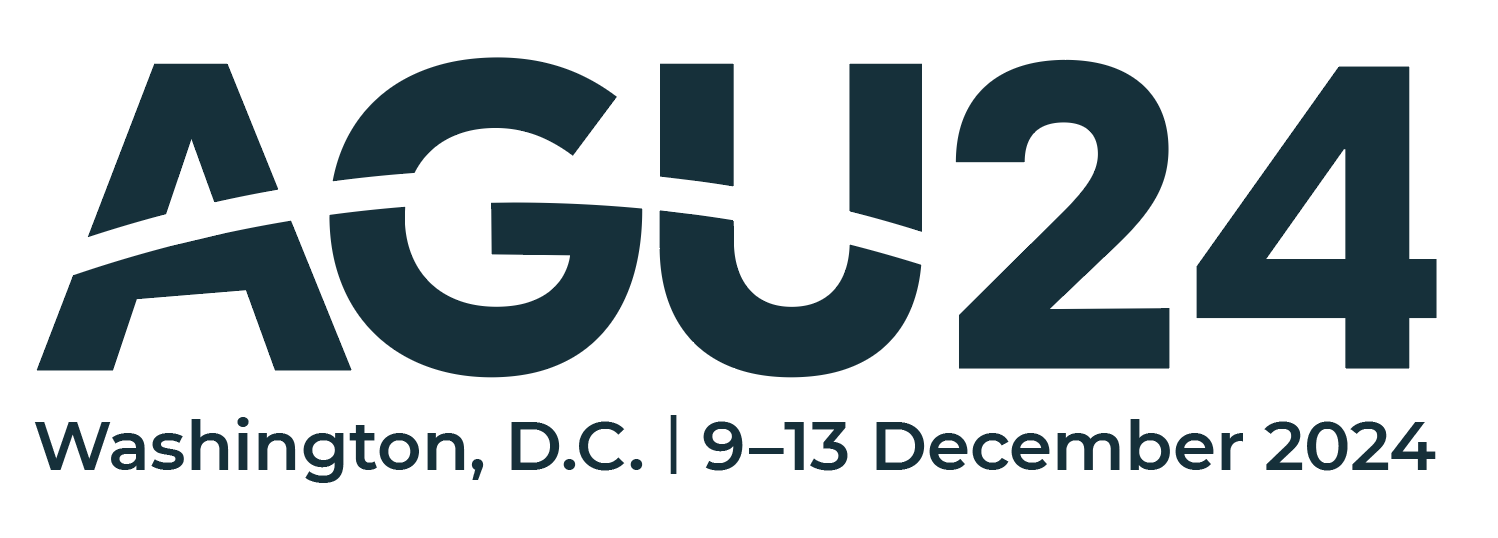Mastering Geospatial Visualizations with GMT/PyGMT#
Welcome to the AGU24 GMT/ PyGMT workshop 🥳! This Jupyter book 📖 contains tutorials for making maps 🗺️ and animations 🎦
📚 Overview of tutorials#
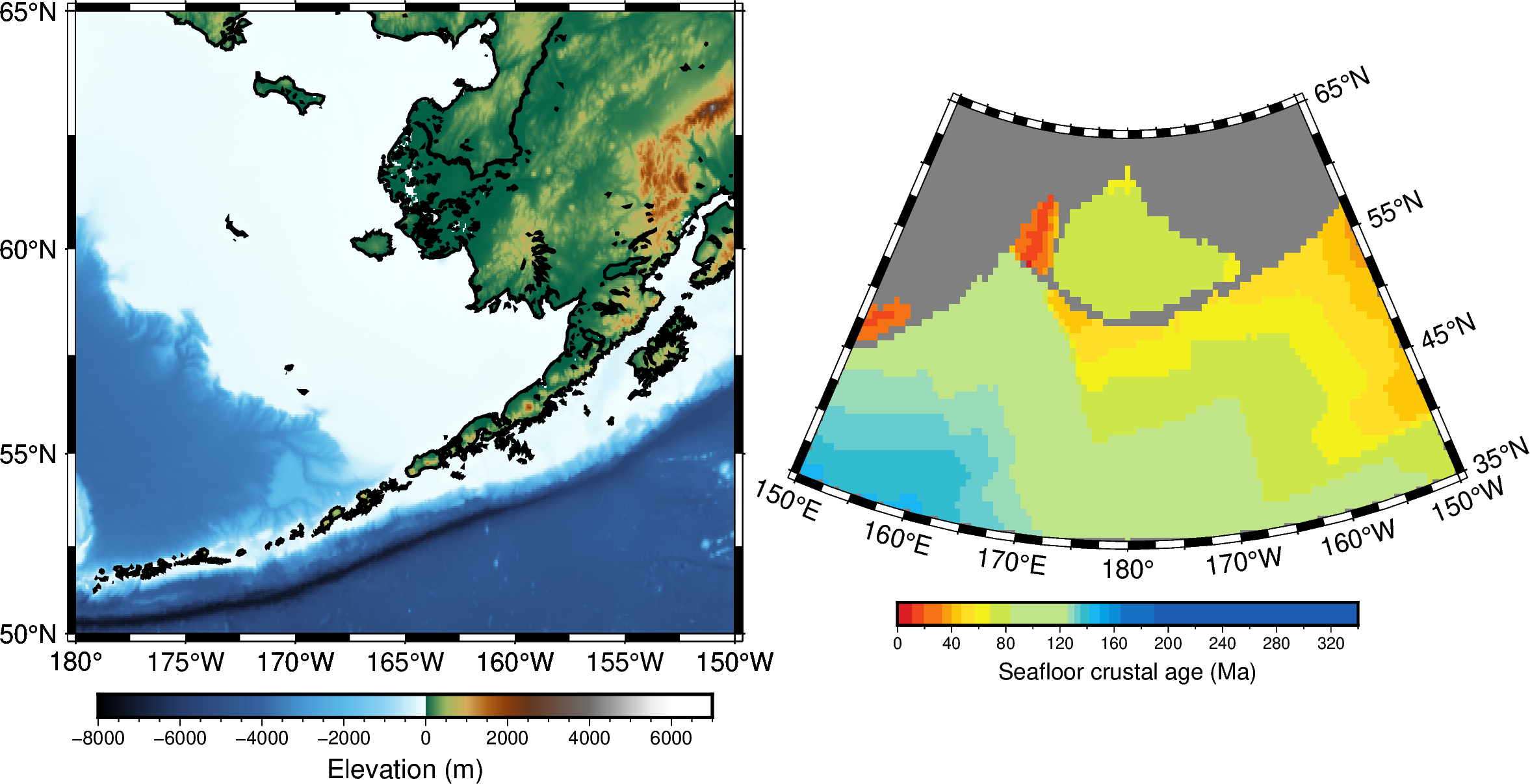
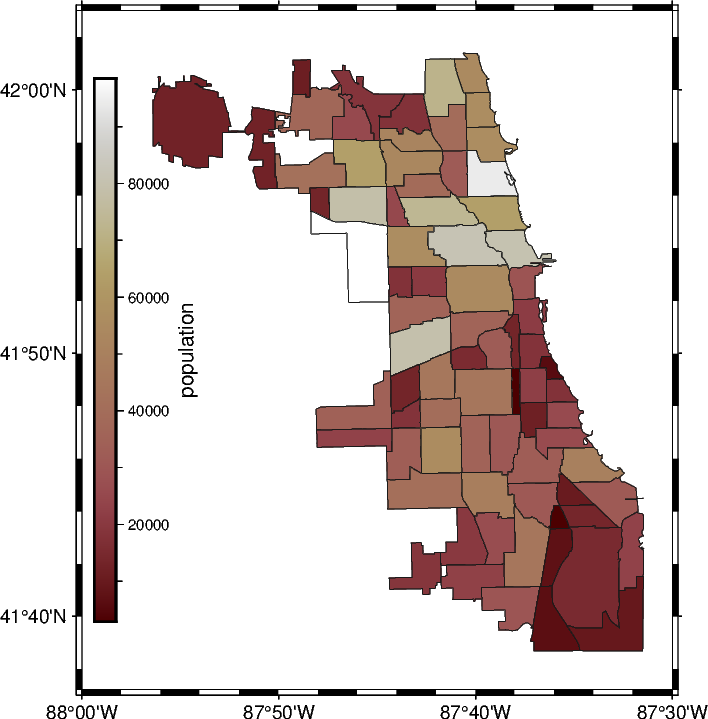
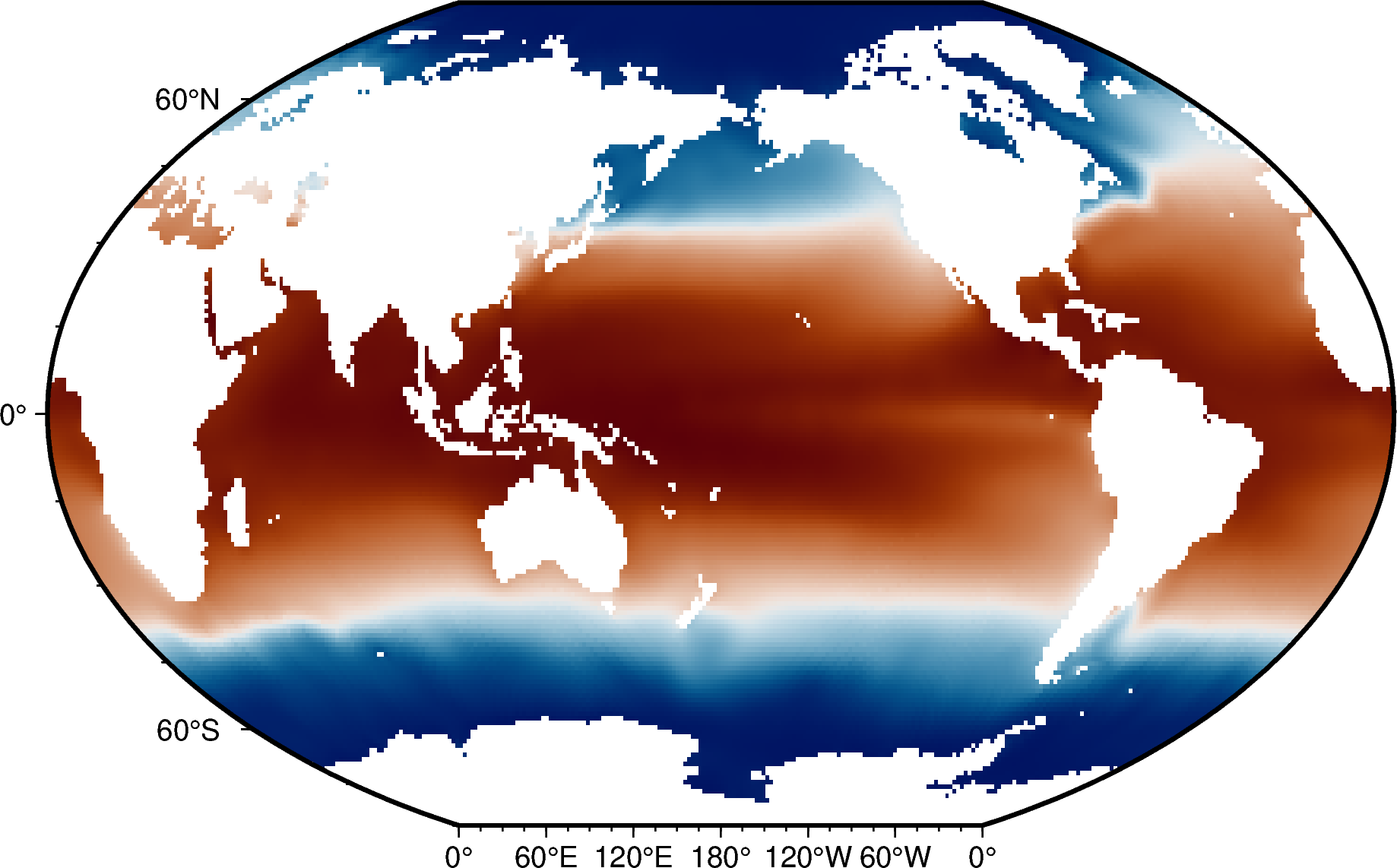
by Max Jones
by Jing-Hui Tong and Yvonne Fröhlich
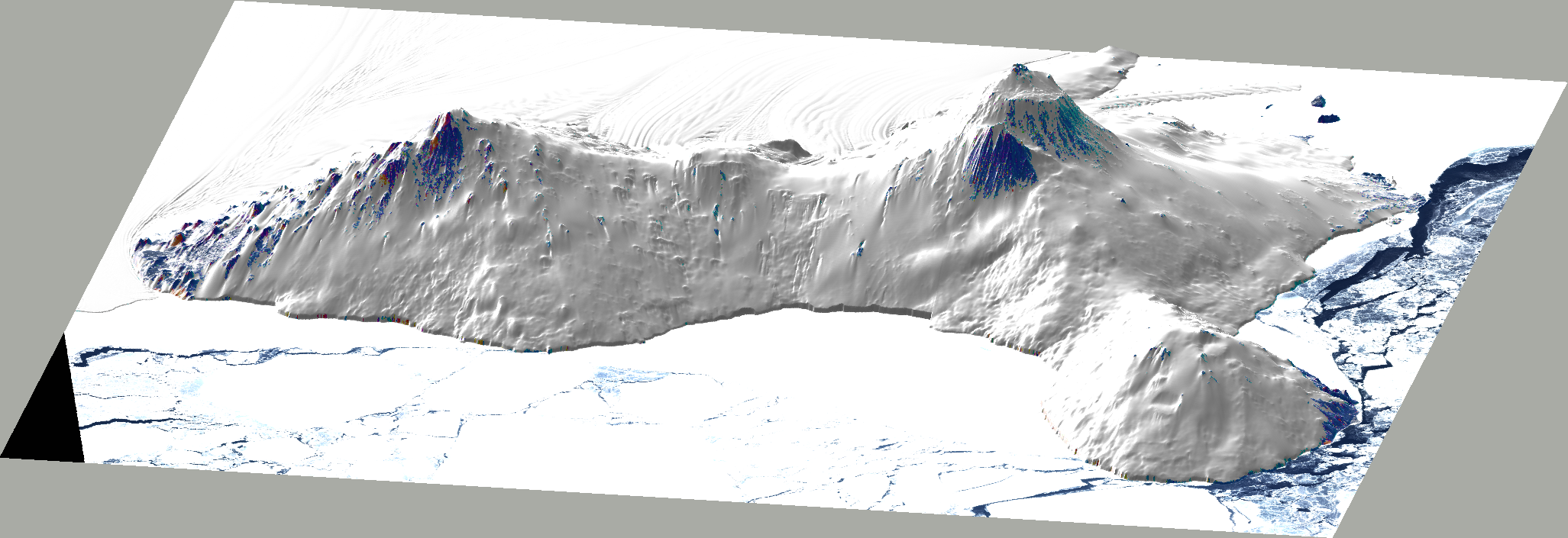
by Wei Ji Leong and André Belém
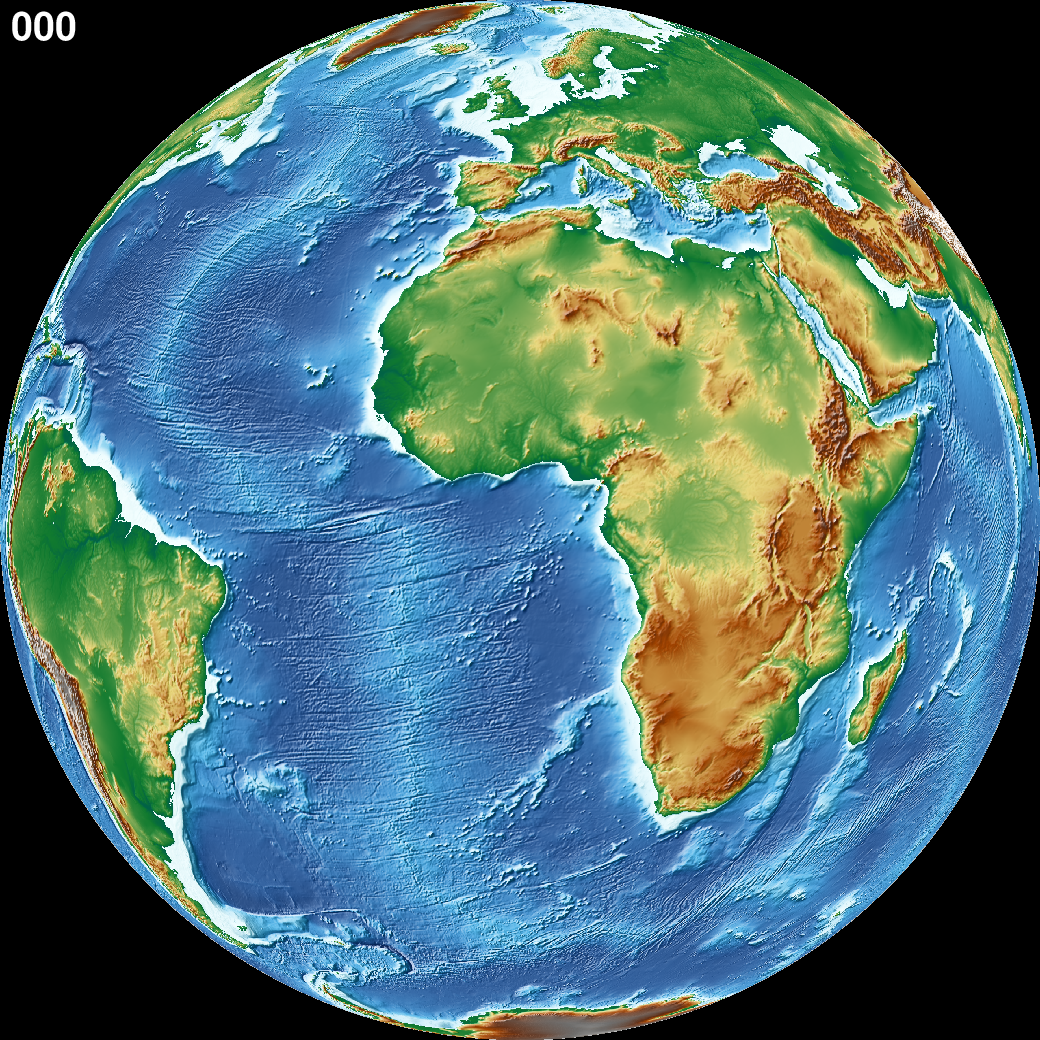
Each tutorial is rendered on this website for easy viewing 👀, but they are all Jupyter notebooks designed to be ran interactively 💫. See the instructions below on how you can start running the tutorials in no time! 🚀
🌠 Setting up your environment#
To run these notebooks in an interactive Jupyter session online, 🖱️ click on the button below to launch on regular Binder.
Alternatively, you can go to a specific tutorial page, hover over the rocket 🚀 icon on the top right, and click ‘Binder’.
💻 Creating a local environment for running tutorials#
If you prefer to run the 🧑🏫 tutorials with a local installation of GMT/PyGMT, then follow along! For this AGU24 workshop, we recommend creating a virtual conda environment and installing the C and 🐍 Python libraries inside.
Attention
If you are running this on Windows, we recommend installing a bash emulator (e.g. Git for Windows) so that you can run the command-line instructions below. A bash prompt is also a pre-requisite for the final animation tutorial that assumes a bash scripting environment.
Tip
For users comfortable with using git, feel free to ⬇️ download or clone the
repository containing the workshop materials directly using
git clone https://github.com/GenericMappingTools/agu24workshop.git
Here’s the instructions to install the agu24workshop environment:
Ensure that you have the
condapackage manager installed (e.g. viaminicondaor Anaconda). You can also usemambawhich tends to be a ⚡ faster alternative.Make a folder called ‘agu24workshop’. This will be where you will put all the Jupyter notebooks and data files 🗃️ used in the workshop.
Download a copy of the ‘environment.yml’ file which contains a 📄 list of dependencies required to run the tutorials in this workshop. Get it at GenericMappingTools/agu24workshop.
Run the following commands on the 🧑💻 command-line to create the virtual environment
cd /path/to/agu24workshop conda env create --name agu24workshop --file environment.yml
Once the installation is completed 🏁, launch Jupyter Lab as follows:
conda activate agu24workshop jupyter lab
This should open up a page in your default browser. If not, you can click and open the 🔗 link that says
http://localhost:8888/lab?token=...in your command-line terminal and this will take you to the Jupyter Lab page.Download the Jupyter notebook(s) you want to run (e.g. https://www.generic-mapping-tools.org/agu24workshop/tut01_firstfigure.html) using either the download button on the ↗️ top right (select ‘.ipynb’) or from GitHub at GenericMappingTools/agu24workshop. Make sure to put the *.ipynb file(s) inside of the ‘agu24workshop’ folder.
Open the Jupyter notebook in the left-pane file browser, e.g. by 🖱️ double-clicking on
first-figure.ipynb. You are now ready to run through the course materials 🎉!
Note
If you’re intending to use GMT/PyGMT in another project outside of this course, please follow the official installation instructions at: