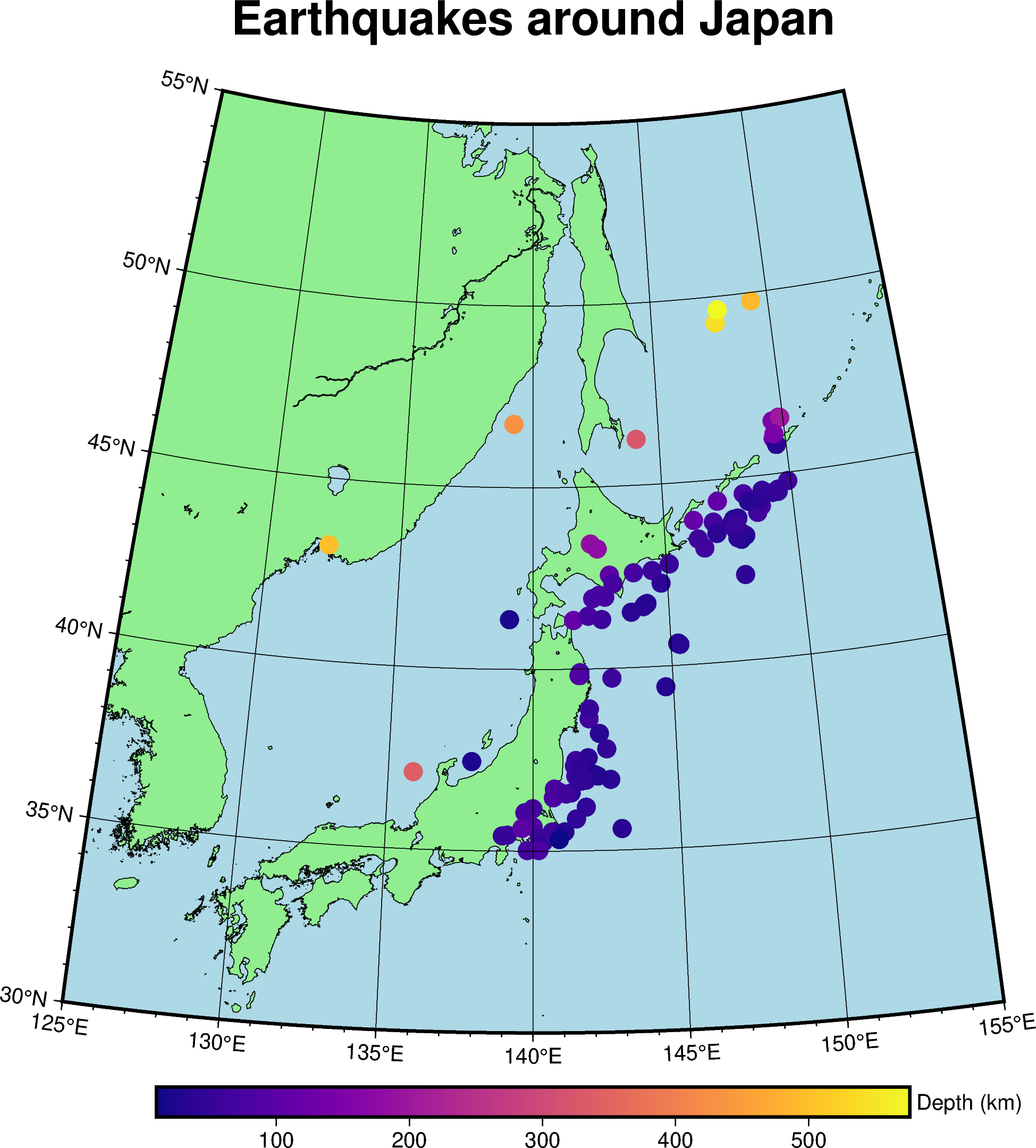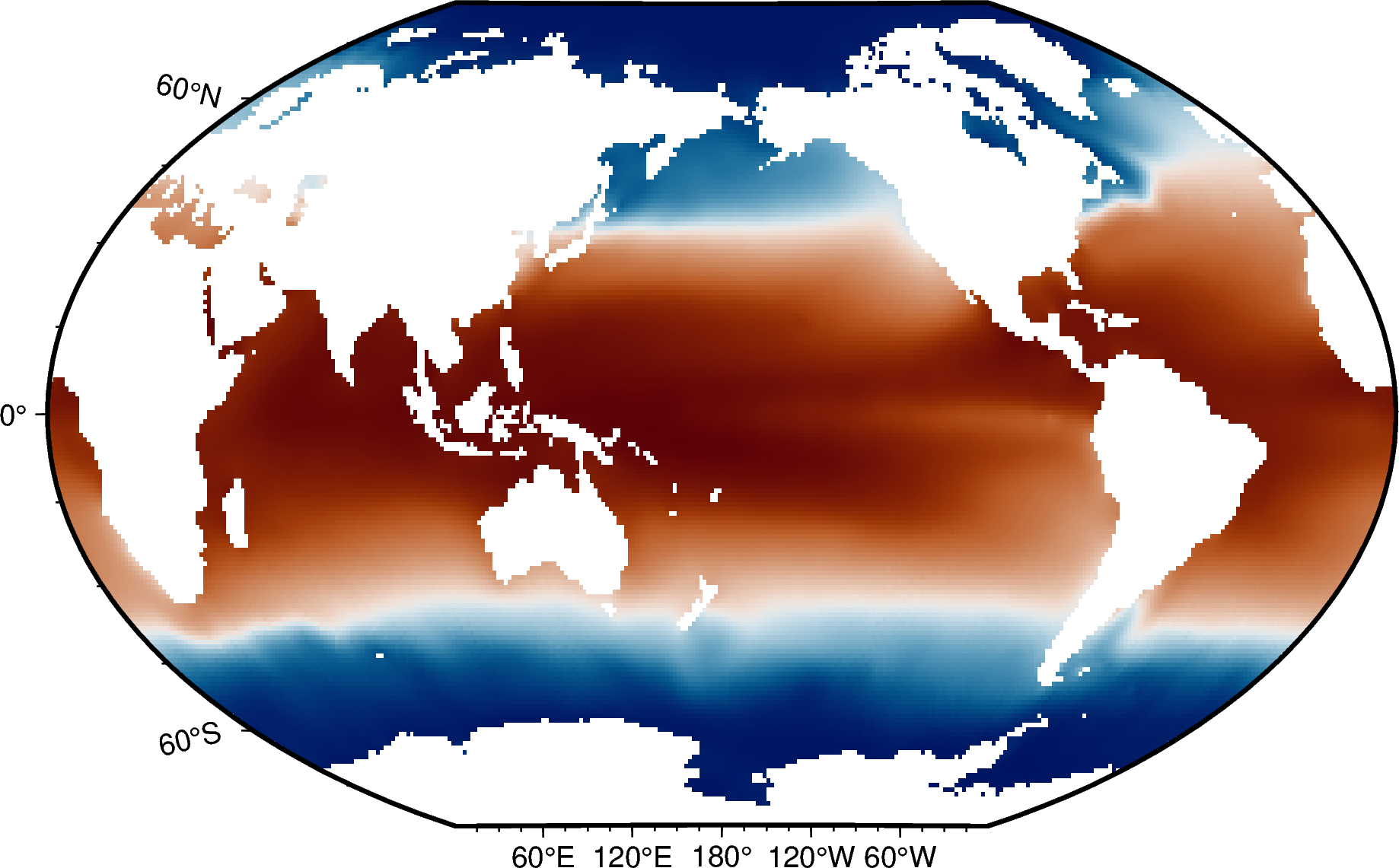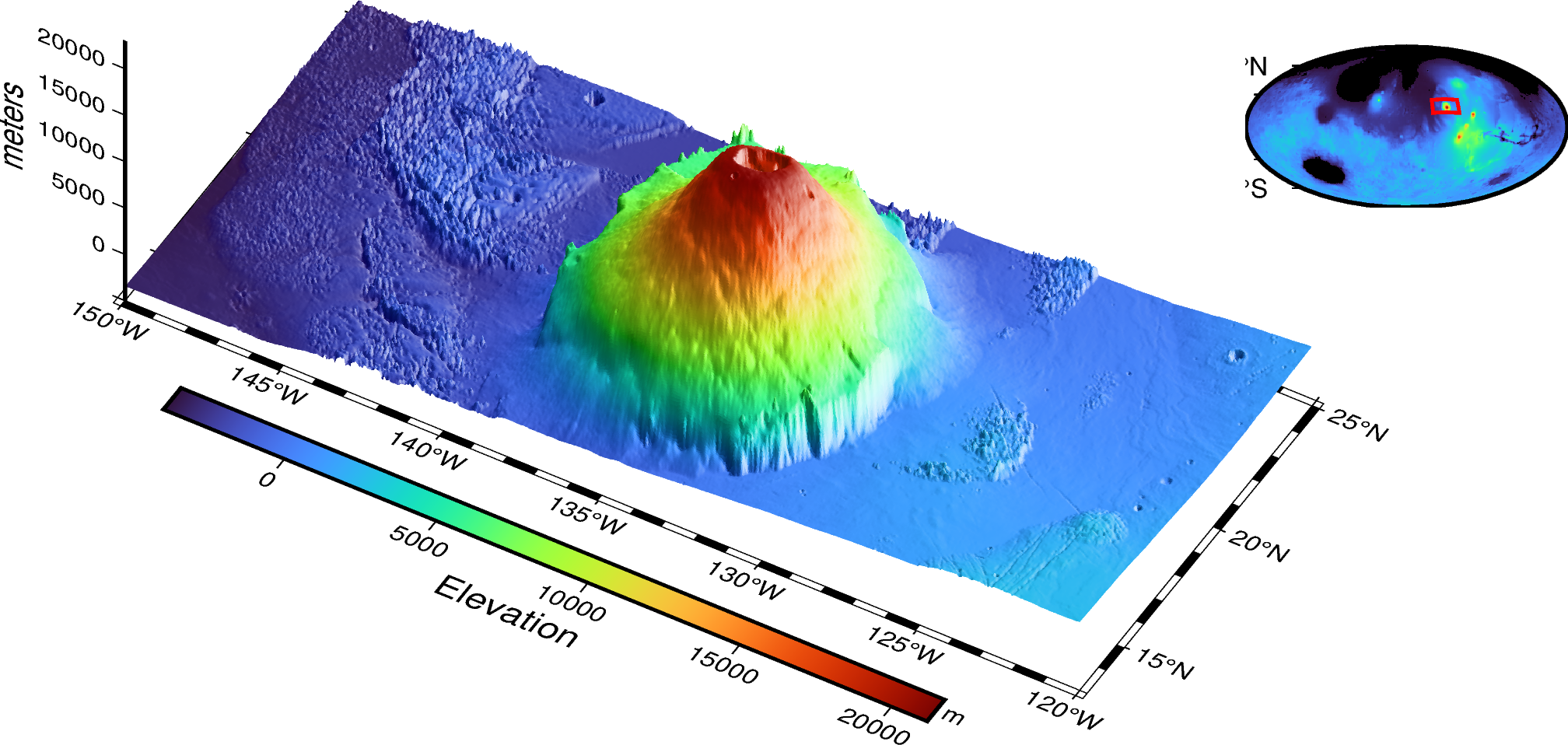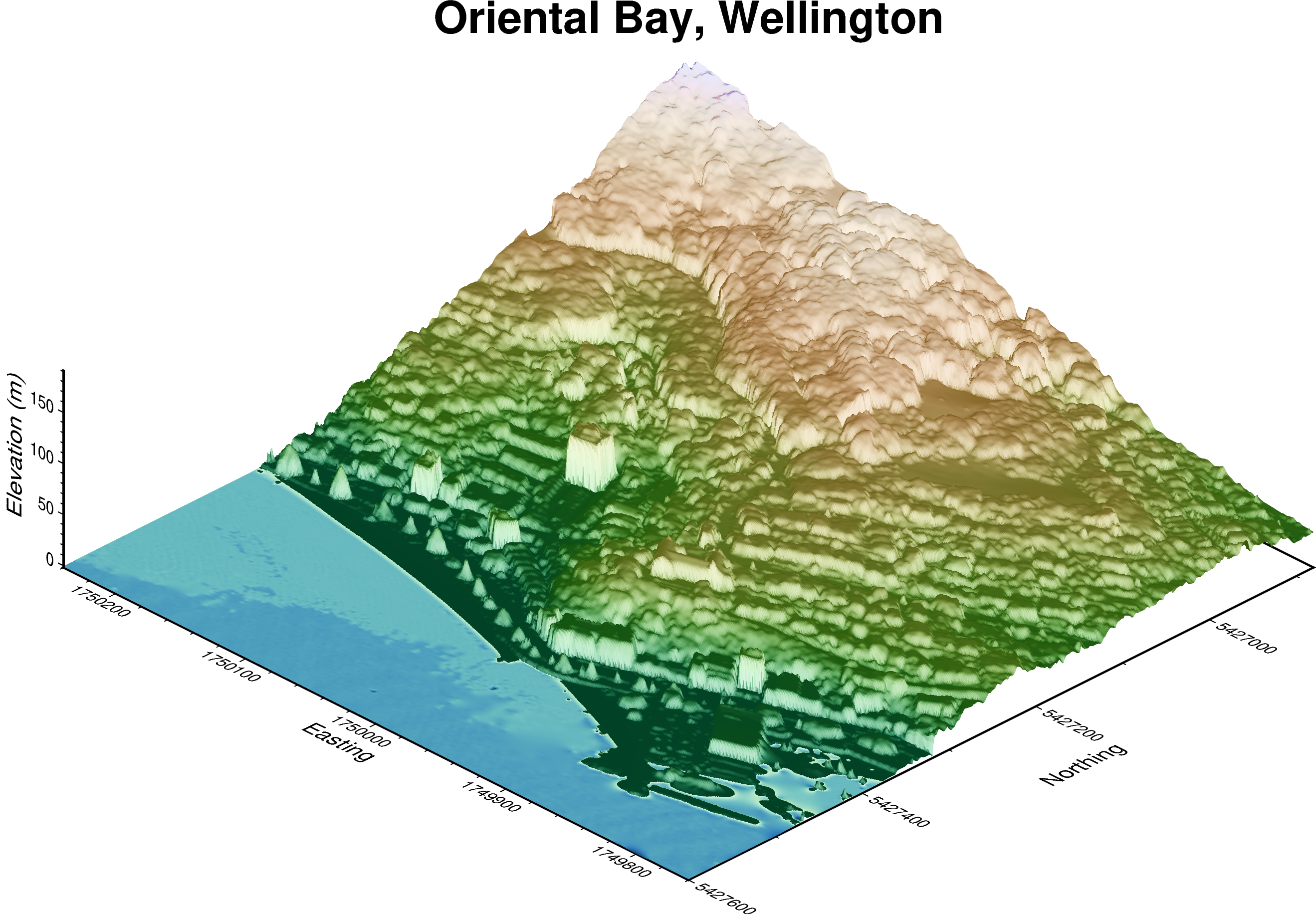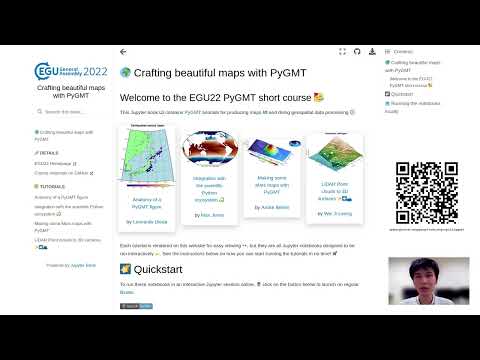🌍 Crafting beautiful maps with PyGMT
Contents
🌍 Crafting beautiful maps with PyGMT¶
Welcome to the EGU22 PyGMT short course 🥳¶
This Jupyter book 📖 contains PyGMT tutorials for producing maps 🗺️ and doing geospatial data processing 🌐
Each tutorial is rendered on this website for easy viewing 👀, but they are all Jupyter notebooks designed to be ran interactively 💫. See the instructions below on how you can start running the tutorials in no time! 🚀
🌠 Quickstart¶
To run these notebooks in an interactive Jupyter session online, 🖱️ click on the button below to launch on regular Binder.
Alternatively, you can go to a specific tutorial page, hover over the rocket 🚀 icon on the top right, and click ‘Binder’.
Note
If you see an error like toomanyrequests: You have reached your pull rate limit, you can try this Pangeo Binder link instead as a backup, though it
will require a GitHub account to work:
💻 Running the notebooks locally¶
If you prefer to run the 🧑🏫 tutorials with a local installation of PyGMT, then follow along! For this EGU22 short course, we recommend creating a virtual conda environment and installing the 🐍 Python libraries inside.
Tip
For users comfortable with using git, feel free to ⬇️ download or
clone the repository containing the short course materials directly using
git clone https://github.com/GenericMappingTools/egu22pygmt.git
Here’s the instructions to install the egu22pygmt environment:
Ensure that you have the
condapackage manager installed (e.g. viaminicondaor Anaconda). You can also usemambawhich tends to be a ⚡ faster alternative.Make a folder called ‘egu22pygmt’. This will be where you will put all the Jupyter notebooks and data files 🗃️ used in the short course.
Download a copy of the ‘environment.yml’ file which contains a 📄 list of dependencies required to run the tutorials in this short course. Get it at https://github.com/GenericMappingTools/egu22pygmt/blob/main/environment.yml.
Run the following commands on the 🧑💻 command-line to create the virtual environment
cd /path/to/egu22pygmt conda env create --name egu22pygmt --file environment.ymlOnce the installation is completed 🏁, launch Jupyter Lab as follows:
conda activate egu22pygmt jupyter lab
This should open up a page in your default browser. If not, you can click and open the 🔗 link that says
http://localhost:8888/lab?token=...in your command-line terminal and this will will take you to the Jupyter Lab page.Download the Jupyter notebook(s) you want to run (e.g. https://www.generic-mapping-tools.org/egu22pygmt/first-figure.html) using either the download button on the ↗️ top right (select ‘.ipynb’) or from GitHub at https://github.com/GenericMappingTools/egu22pygmt/tree/main/book. Make sure to put the *.ipynb file(s) inside of the ‘egu22pygmt’ folder.
Open the Jupyter notebook in the left-pane file browser, e.g. by 🖱️ double-clicking on
first-figure.ipynb. You are now ready to run through the course materials 🎉!
Note
If you’re intending to use PyGMT in another project outside of this course, please follow the official installation instructions at https://www.pygmt.org/latest/install.html